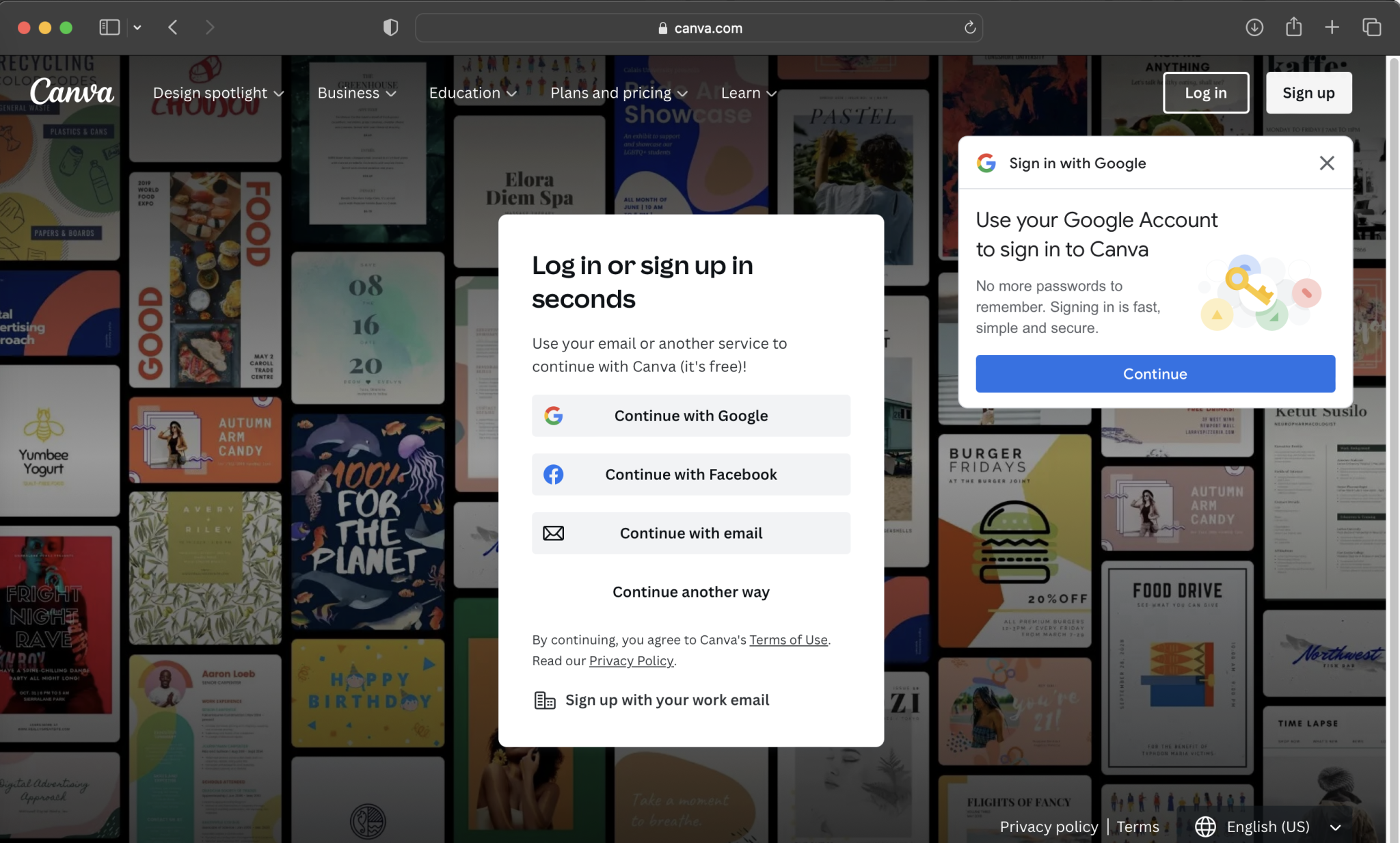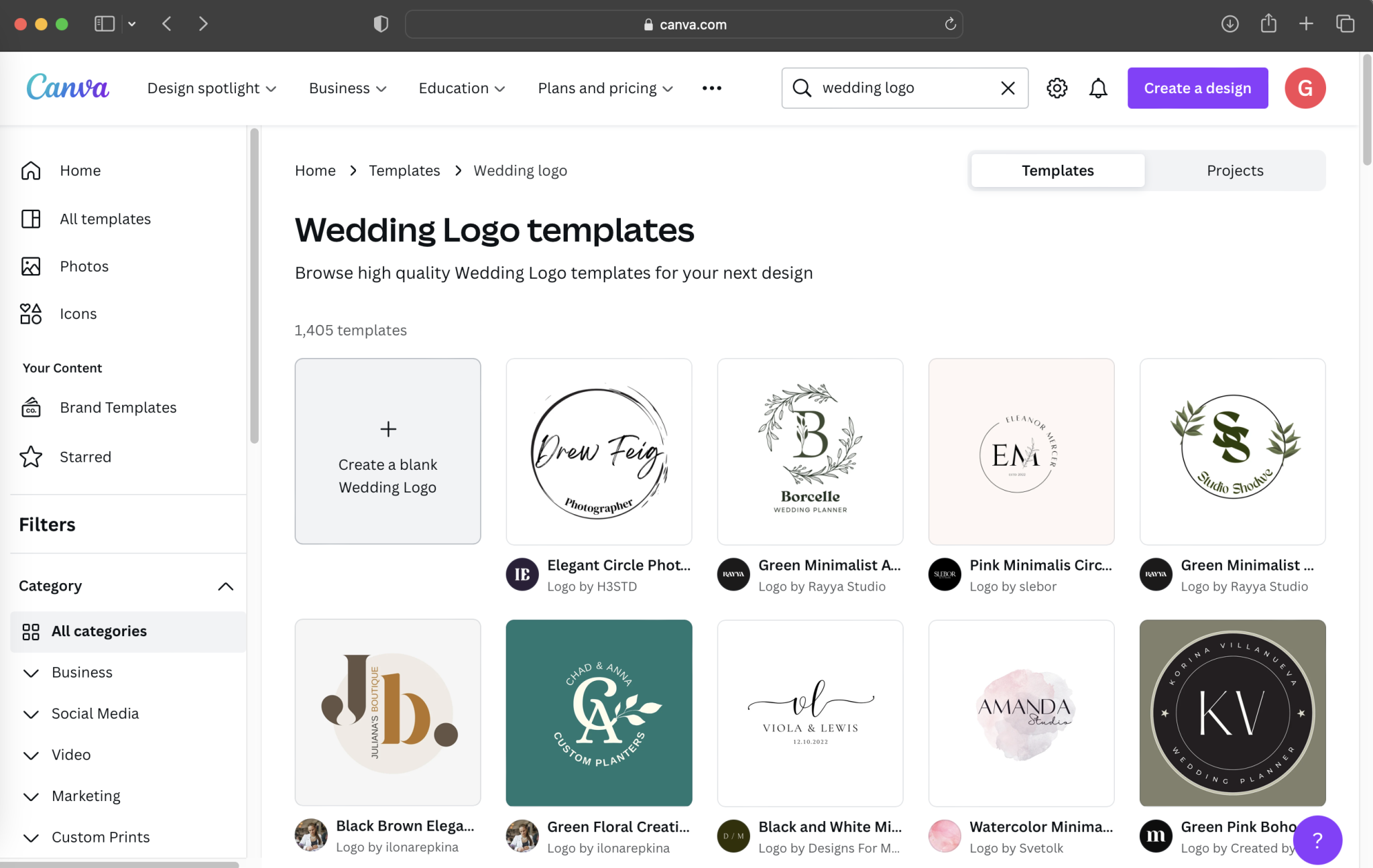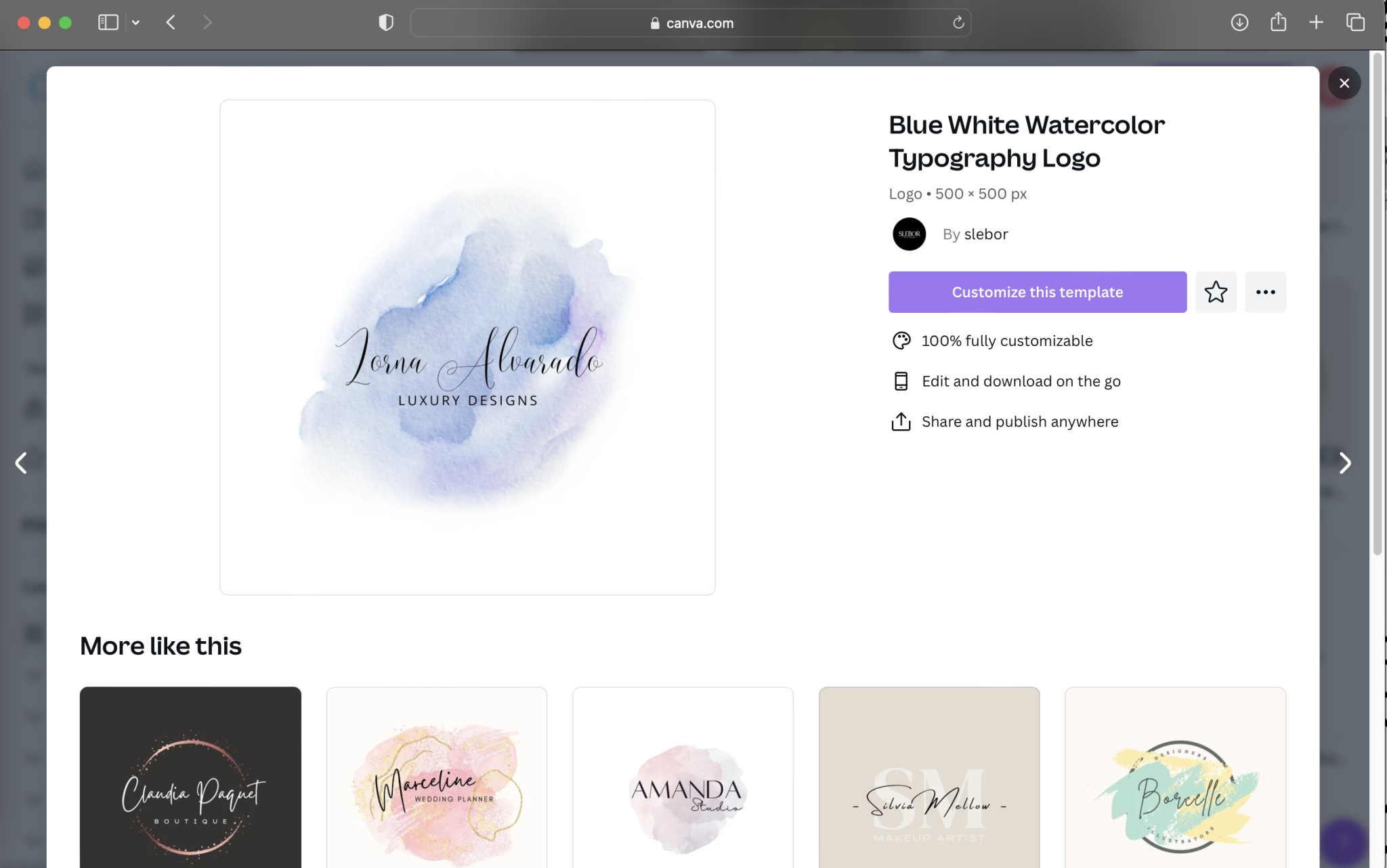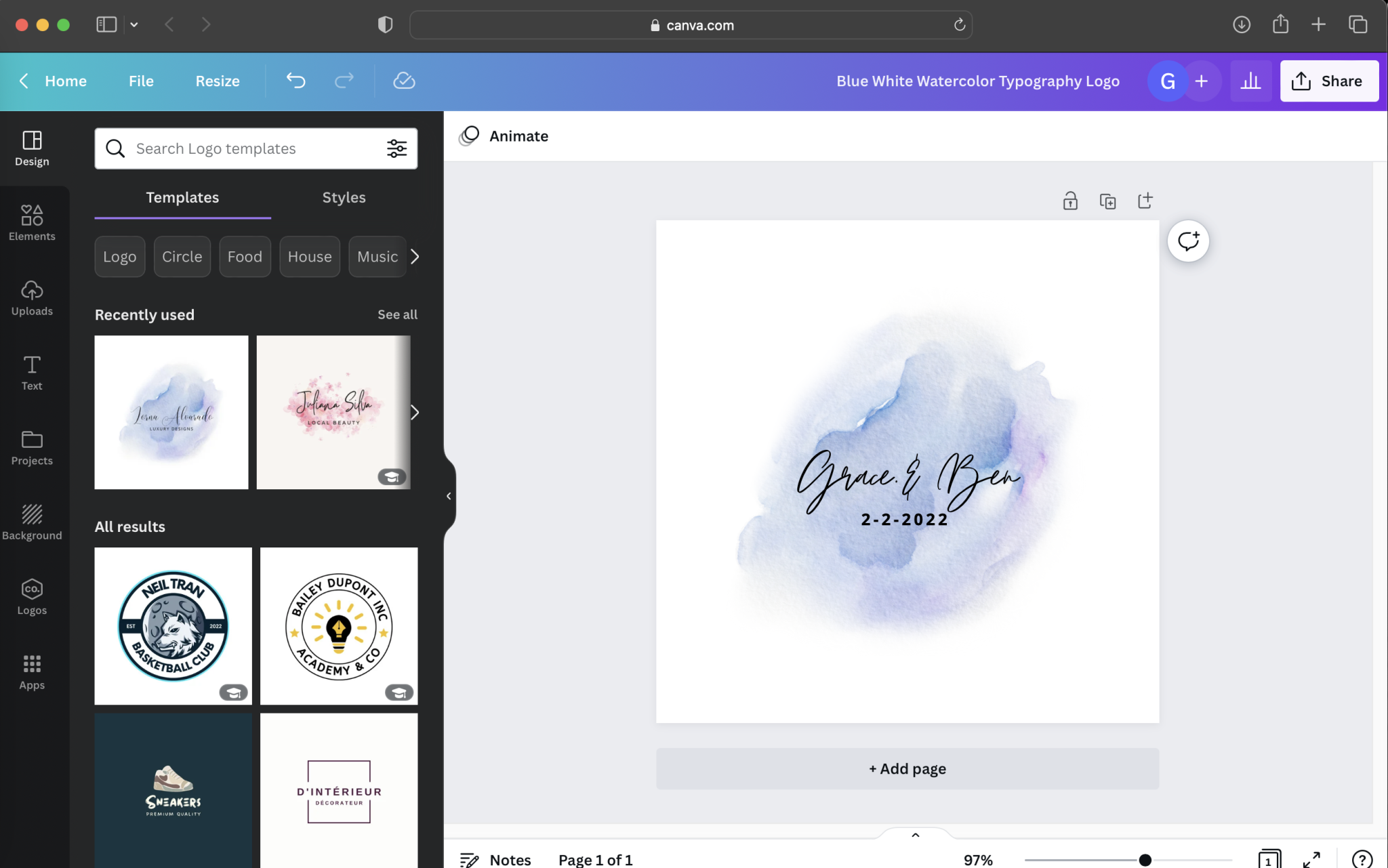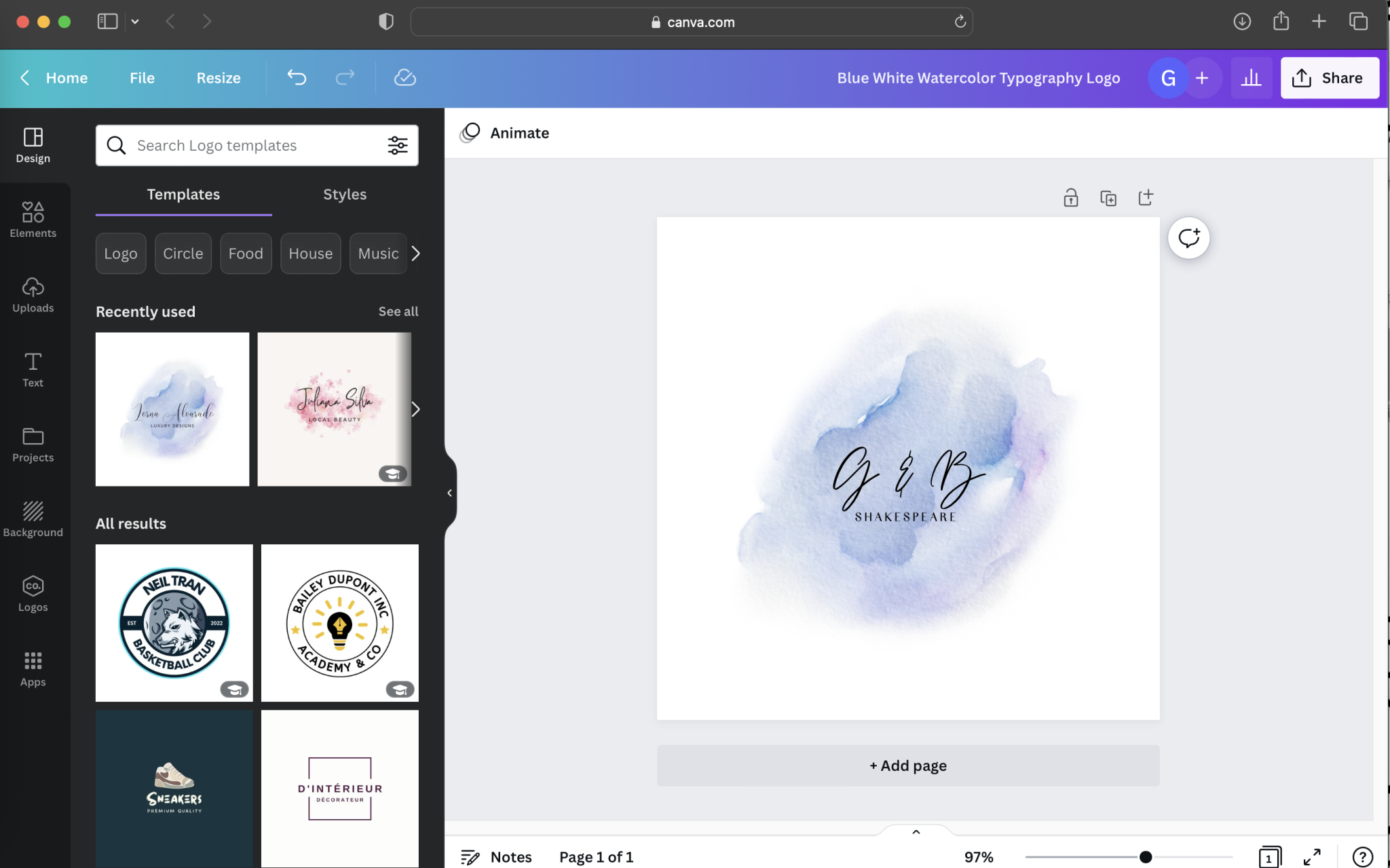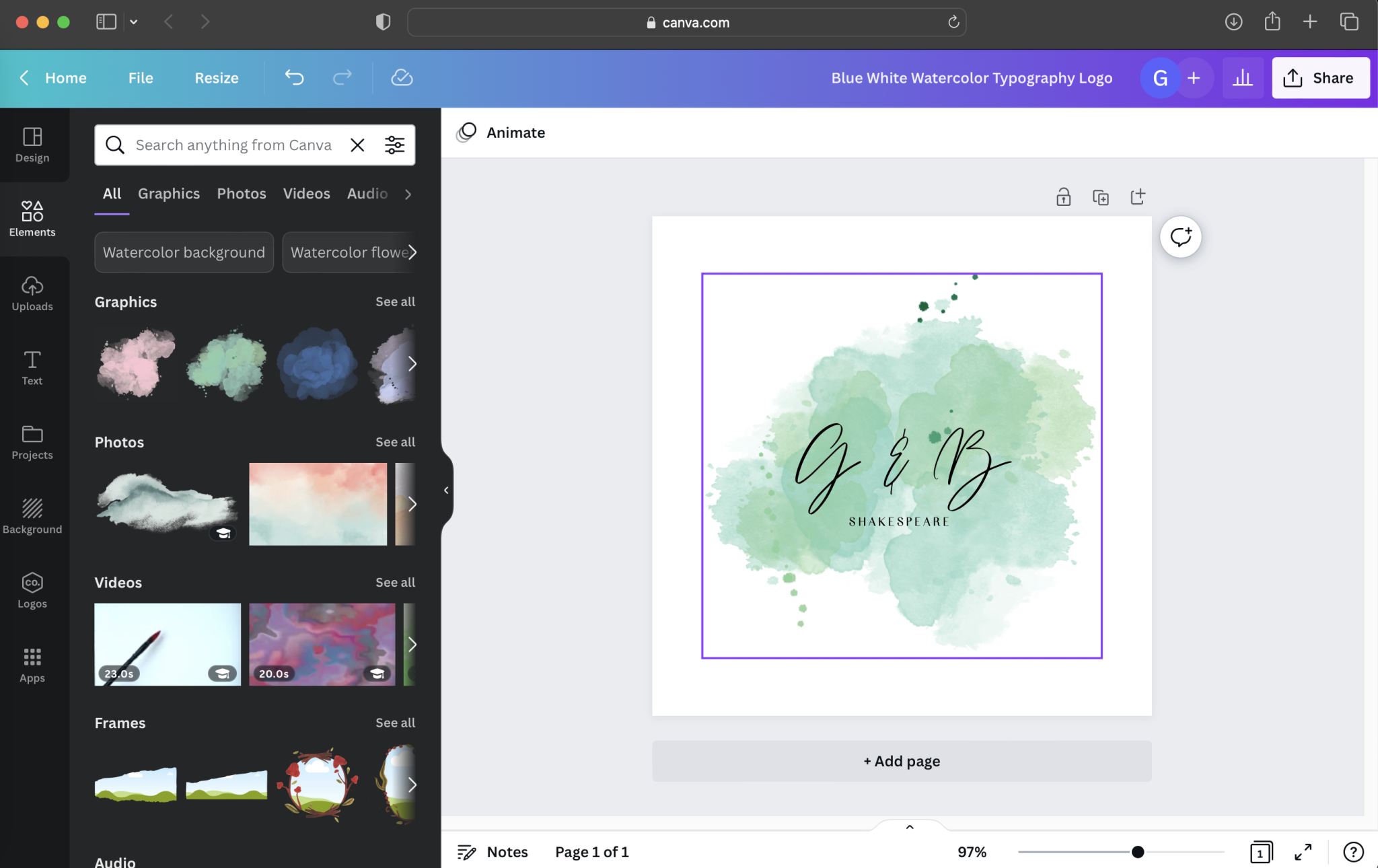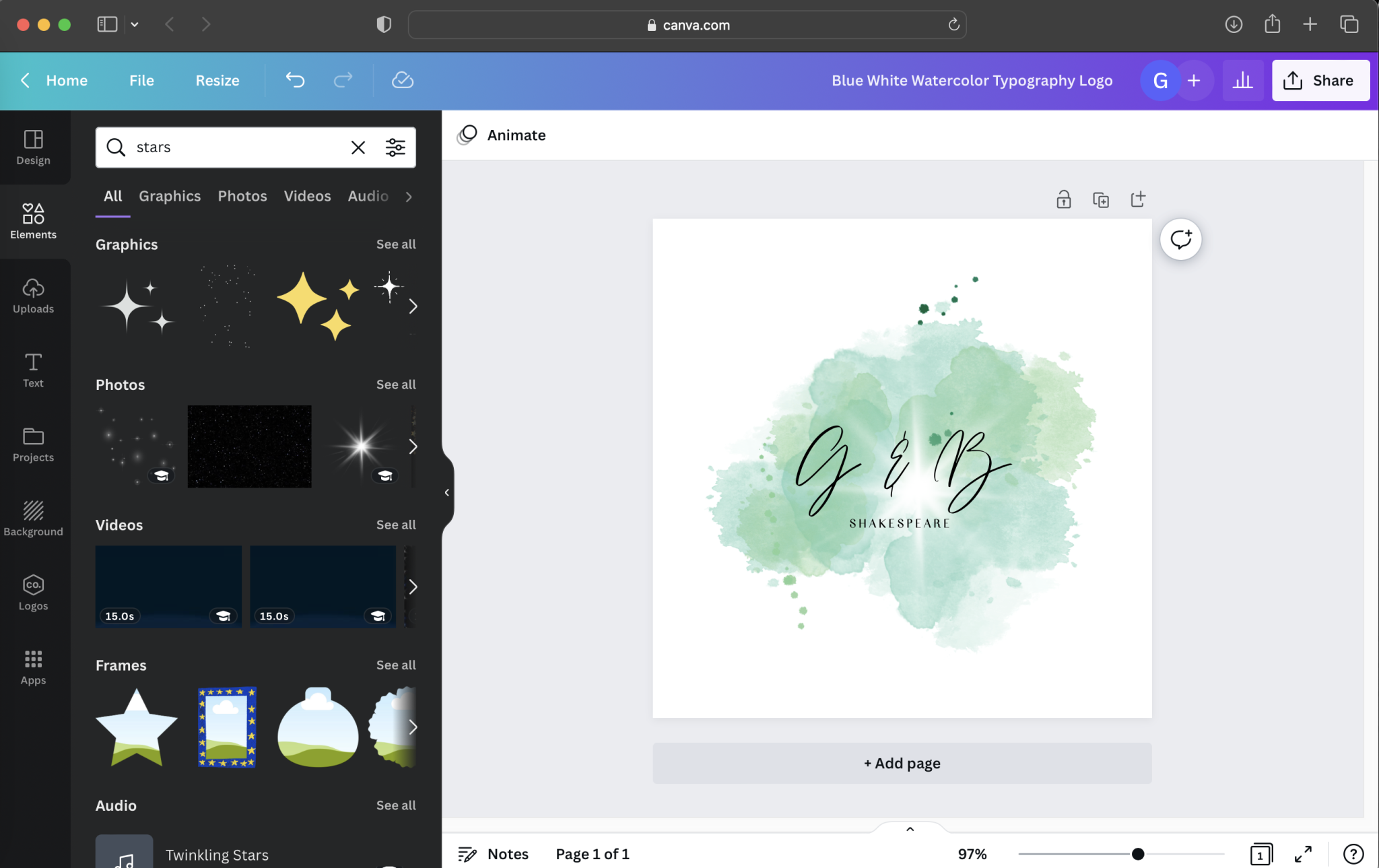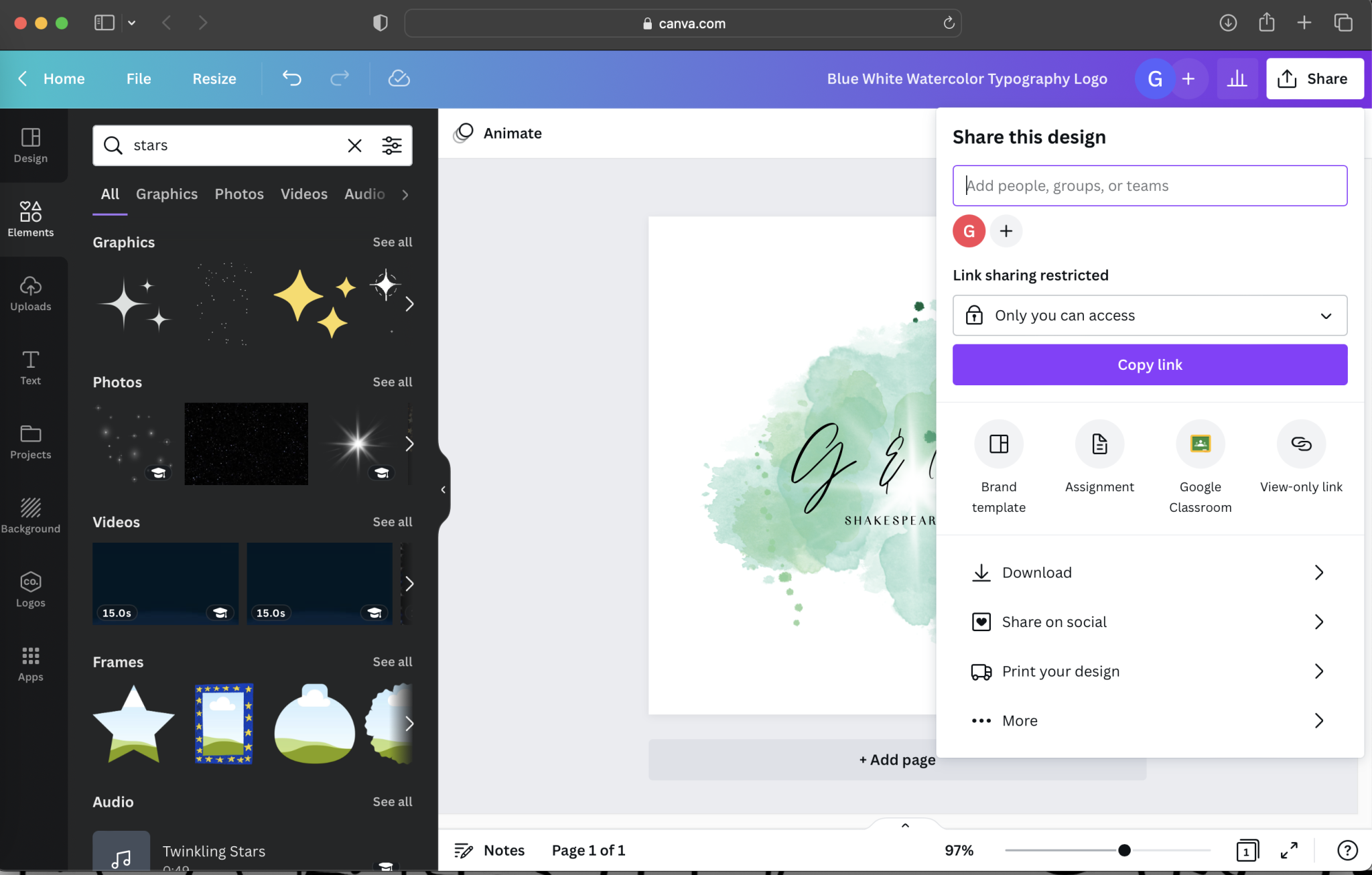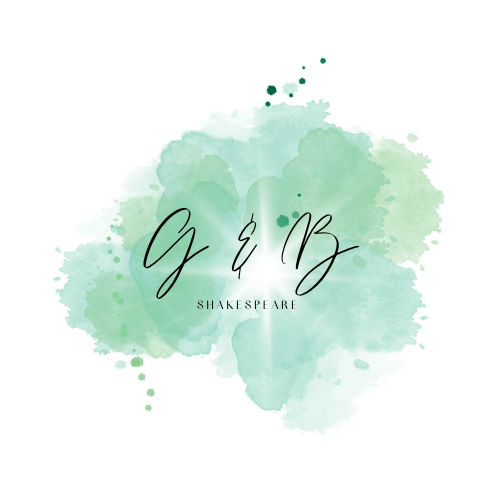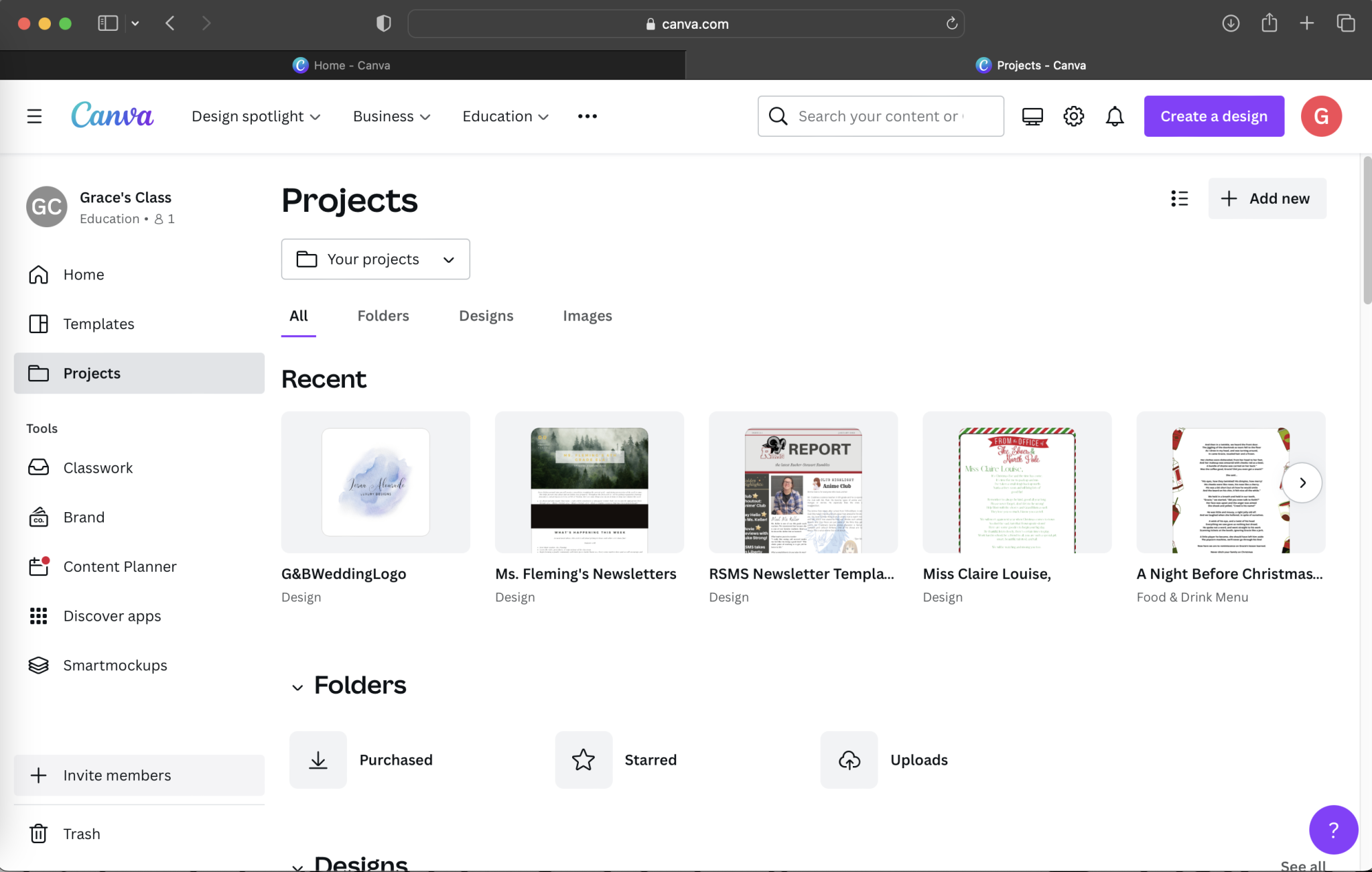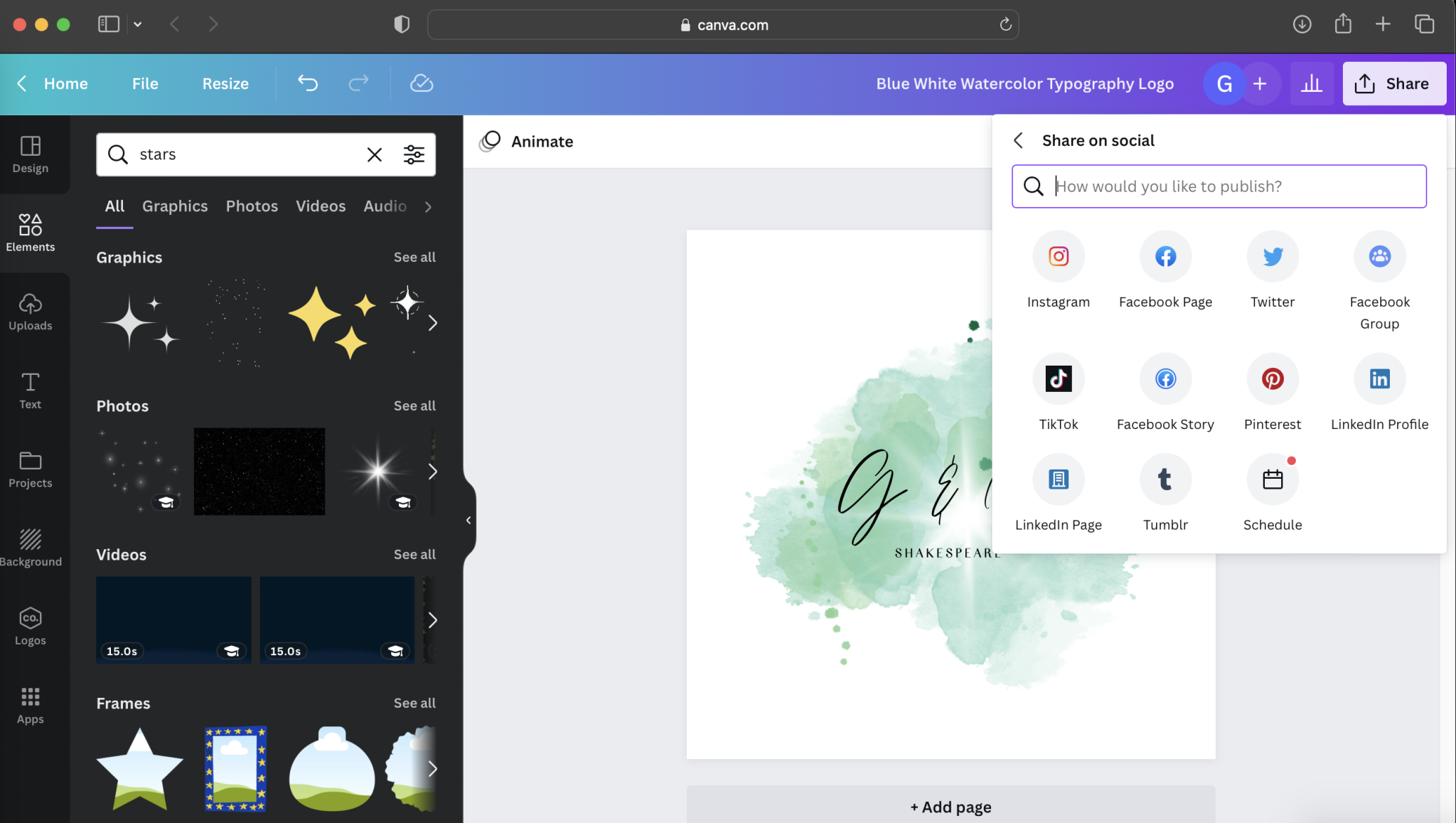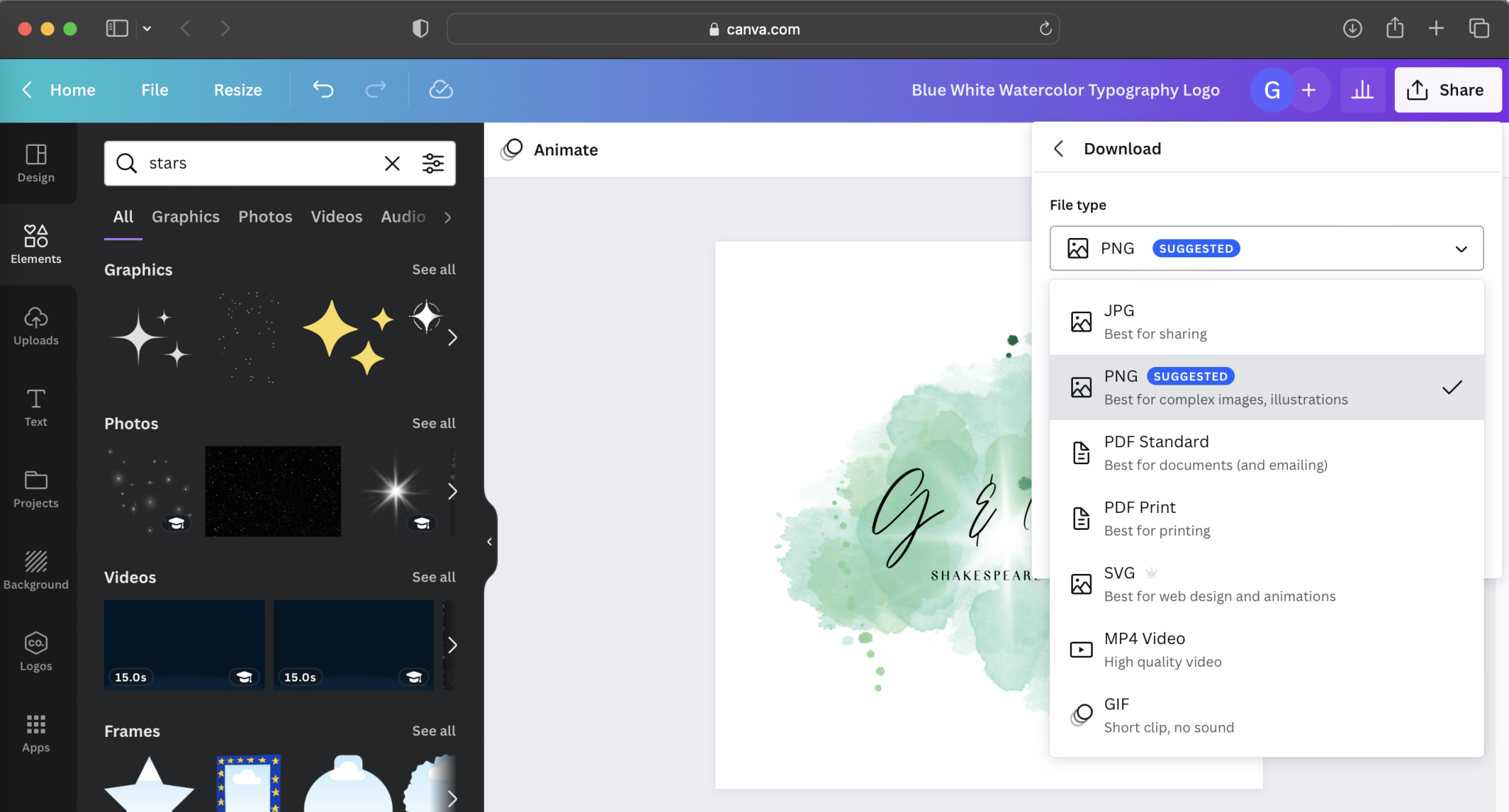Personalization is key to a memorable event, and thanks to technology, there are an infinite number of ways to put your literal stamp on the big day. Canva is a one-stop shop for all of your wedding printables, including a uniquely-yours wedding day logo. Thanks to the ease of the platform, even novice graphic designers can create some of the most on-trend and beautiful bits to celebrate and sprinkle on their event’s stationery and show off their couple style.
There are so many templates, design elements, and colors to make your logo stand out among the crowd of clip art and generic virtual stickers. What’s amazing is that it will take you now time at all. We made our own logo in around 15 minutes! Here’s how to start creating your own:
4 Simple Steps: Creating a Wedding Logo Using Canva
Step 1: Create A Canva Account/Sign In
The easiest step of the bunch. Your first step is to create your free or premium Canva account. Then, you’ll need to sign in to your account to get your search and set-up started.
Follow the simple prompts to login or create your new account! *Teachers get a discounted and/or free premium account. And there are student options as well.
Step 2: Search “Wedding Logo”
Once logged in, start your search for the right template or inspiration to begin designing. You can even key in “Wedding Logo,” and become instantly inundated with over 1,000 options. From modern to farmhouse-chic to artistic to bohemian, there are tons of places to start your creation of making that unique symbol representing your new life as one.
Just type in “wedding logo” into the search bar and grab immediate inspiration.
Once you find a template you love, click on it to find some of its features. You’ll want to ensure it’s “fully customizable” so you’re able to easily personalize. Click “Customize this template” to proceed to our favorite part!
Step 3: Personalize
Once you have found a template you love, it’s time to personalize it. You can change the colors and fonts. Put in your own names or words. And even add an array of elements to really add your own touch to the design
Play around with different font styles and sizes.
Continue personalizing by changing up the words, names, dates, etc.
Change up the color and artistic elements such as watercolor backgrounds or specific items you want included in the design.
Add in pieces, such as the star you see above, to put a unique stamp on your logo.
Step 4: Save & Share
Once you’ve picked and personalized, it’s time to download the logo so you can use it among all your printables and wedding stationery. From the programs to the invitation seals, this is where your design comes to life and gets a front and center seat to the big day.
Once you’re happy with your design, you have a variety of options for sharing your design directly from Canva by clicking the “Share” button in the top, right-hand side.
The final gorgeous design. All in under 15 minutes.
Saving Designs in the “Cloud”
We’ve gushed about this before, but one of the many, beautiful ways that Canva stands out from the crowd is the easy saving within your account. You’ll be able to create hundreds of designs – from the Save-the-Date to the logo – and they’ll save for you to use or customize at a later date without having to restart all over again. You won’t have to tear and save or dogear, instead, you can just create and everything will be saved to the “cloud” within your account. There’s an app you can download for easy access when your laptop isn’t around and you can share in-the-works designs with others who can help you, like your wedding planner!
All of your past projects are instantly saved and easily found at a later date. You can sort them into folders to organize all of your different creative endeavors and events.
Sharing Designs to All
Another favorite feature of Canva is the easy sharing ability. You can easily share every creation with just a few clicks of the mouse. You can download as PNGs (best for planting on websites) or JPEGs with transparent backgrounds – perfect for adding to other designs. Or PDF’s for high-quality printing. There’s also the option to share across social media platforms and email directly to yourself or anyone else that may need to get their eyes on it.
All of the major social media platforms are connected and the ability to share to spots such as Instagram and Facebook is immediate.
You can also download your design in a variety of formats from PNG to PDF to GIFs, if you’ve added animation.